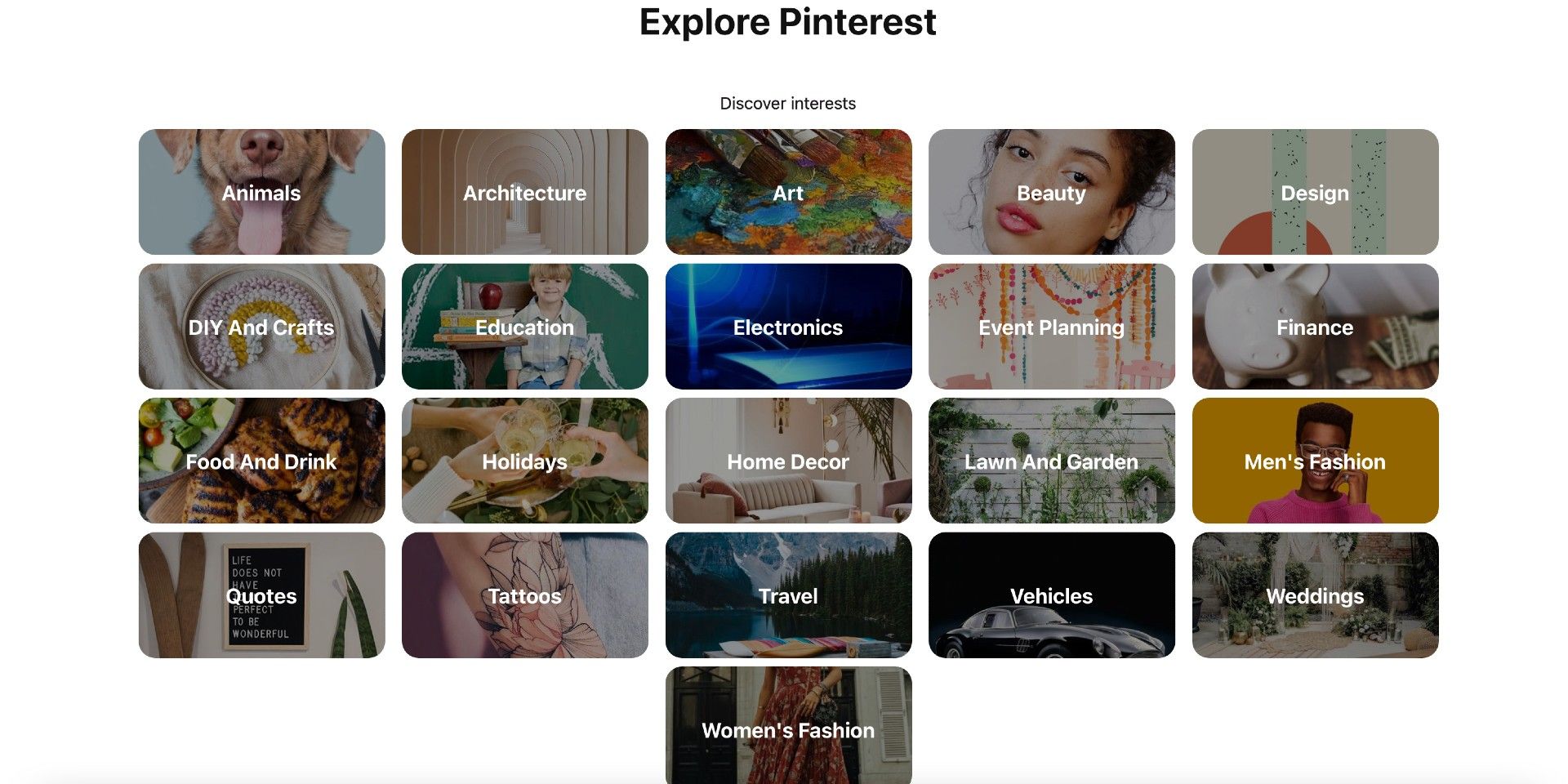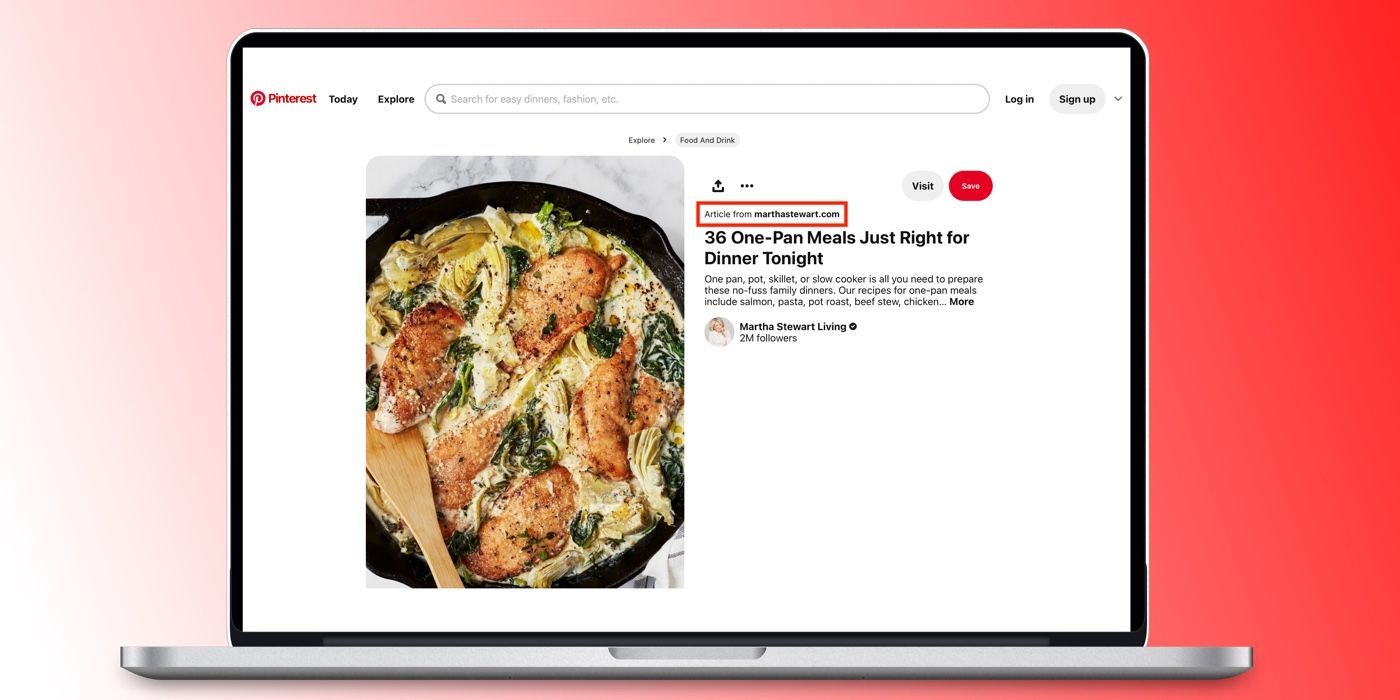If a user wants to get inspiration from Pinterest without creating an account, they are in luck because there are a few ways to do that. The social platform is a great way to get inspiration for redecorating a room, choosing an outfit, or finding popular and easy recipes. Users can even shop live with Pinterest TV, and an augmented reality (AR) feature allows users to try furniture in a home before purchasing. While there’s no denying Pinterest offers great features for users who have an account, some people may just want to browse the platform without signing up.
The easiest way to explore Pinterest without logging in is to go to the search bar in a web browser on a desktop and enter the address pinterest.com/ideas. This will direct the user to a home page with categories at the top, and a ‘More‘ button which expands the view to bring up additional topics. Below this, there’s a section labeled ‘Explore popular ideas‘ with various pins. While pop-ups may keep appearing urging users to sign in while browsing, they can be ignored or dismissed by clicking on the ‘x‘ button.
Use An Extension To Explore Pinterest
Another way to browse Pinterest without logging in is by using the Pinterest Guest extension on Firefox. This extension enables the user to stop a sign-in pop-up from continuously appearing. To add the Pinterest Guest extension, open Firefox, then click on the menu (three lines) and go to ‘Add-ons and themes.’ Search for ‘pinterest-guest‘ and click on it in the search results. Alternatively, click on the link above. Now select ‘Add to Firefox’. A pop-up menu will appear. Click ‘Add’. Another pop-up will appear asking the user if they want to manage add-ons. Click ‘Okay, Got It.‘
Users should note that this extension is not monitored by Mozilla security. When ready to browse pins, go to the Pinterest website. This will open up a home page with suggested pins. There may be a pop-up menu asking the users to log in. To stop this, click on the down symbol next to ‘Sign up‘ and toggle on ‘Stop request to log in.’ Now, users can browse with no annoyance. It’s even easier on a mobile as the pop-up doesn’t appear when looking at Pinterest on the web browser.
There are many ways to explore from here. Browse the suggested pins, search a specific subject or company, click on ‘Today‘ to see what’s been posted recently, or click on ‘Explore,’ which will bring the user to the same page as mentioned above. Here click on a category. For example, if the user clicked on ‘Animals,’ they would see featured articles at the top, followed by suggestions for ‘Activities for animal lovers,’ then ‘Top 10 ideas for Animals,’ ‘Behold these baby animals,’ ‘Top Pinterest searches for Animals‘ and ‘Popular ideas.’ All categories are set up the same with themes that fit the subject matter.
Find Specific Users On Pinterest
It’s also possible to search for specific Pinterest creators without logging in. Visiting Pinterest’s explore page by either of the aforementioned methods will give users access to the platform’s search bar, too. Here, the user can type in a creator’s name or username if they know it. As they type, a dropdown of search options will appear, including a section labeled ‘People.’ Once users see the creator they’re looking for, they just need to click the profile icon to head to that user’s account and see all of their pins and boards.
Another useful way to search for a Pinterest account (if a user knows the account name), is by using a search engine like Google. On a browser, search for a Pinterest account of choice. For example, typing ‘Martha Stewart Pinterest‘ will bring up the official ‘Martha Stewart Living‘ Pinterest profile. Click on the search result, which will open the profile in Pinterest. From here, it’s possible to see all the pins on the account page. Click on either the ‘Created’ or ‘Saved’ tabs at the top to toggle between the two options.
Users can click on an account’s saved pins or collections to explore further. A pop-up prompting a sign-in might appear from time to time, but it can easily be dismissed. When browsing a pin from an account, clicking on the image to open the link will ask users to log in. However, there’s still a way to view an article linked to an image. To do this, click on the ‘Article from’ text next to the image to open the link. Users can also explore related pins from Pinterest by scrolling down on a pin and browsing the ‘More like this‘ section. Now, dive in and get all the inspiration without creating or logging in to a Pinterest account.